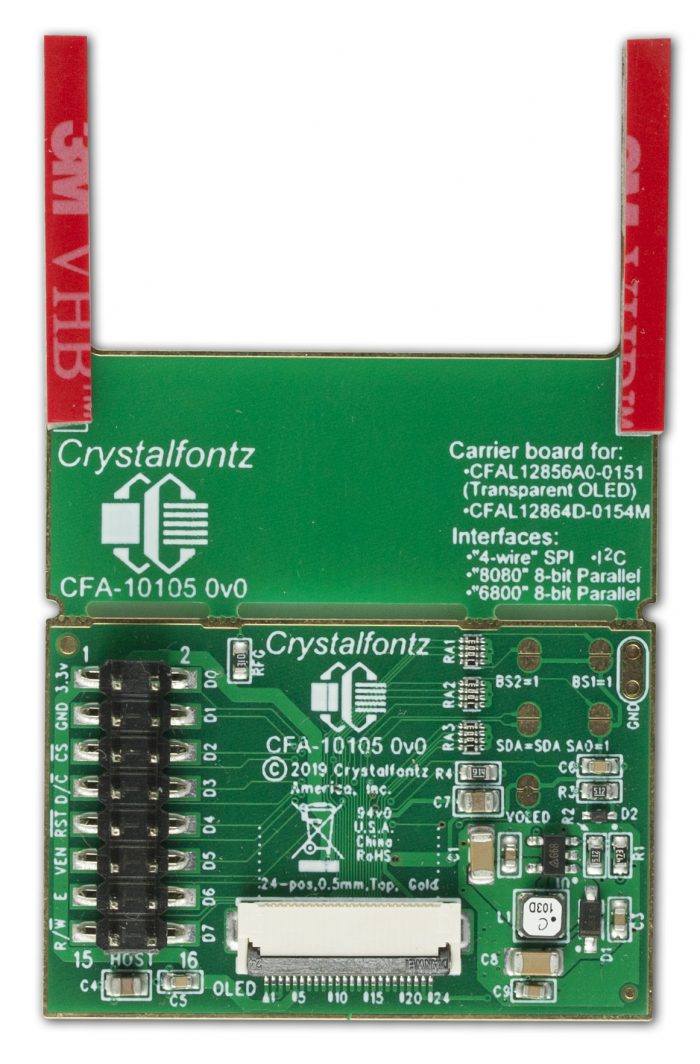
OLED Breakout Board: Getting Started Guide
This guide is for bringing up a compatible OLED display on a CFA10105 breakout board. Compatible OLEDs include: the transparent and these white and yellow displays.
What You’ll Need
- CFA10105 OLED Breakout Board
- An OLED display: the transparent, the white, or the yellow
- Seeeduino v4.2 board or equivalent (3.3/5v switchable Arduino Clone – 3.3v is necessary)
- USB cable (USB to micro USB such as WR-USB-27)
- Jumper cables such as WR-JMP-Y40 or WR-JMP-41
- Headers such as CFAPN01855
- Some code! You can use our demo code available on the product pages.
Set Up
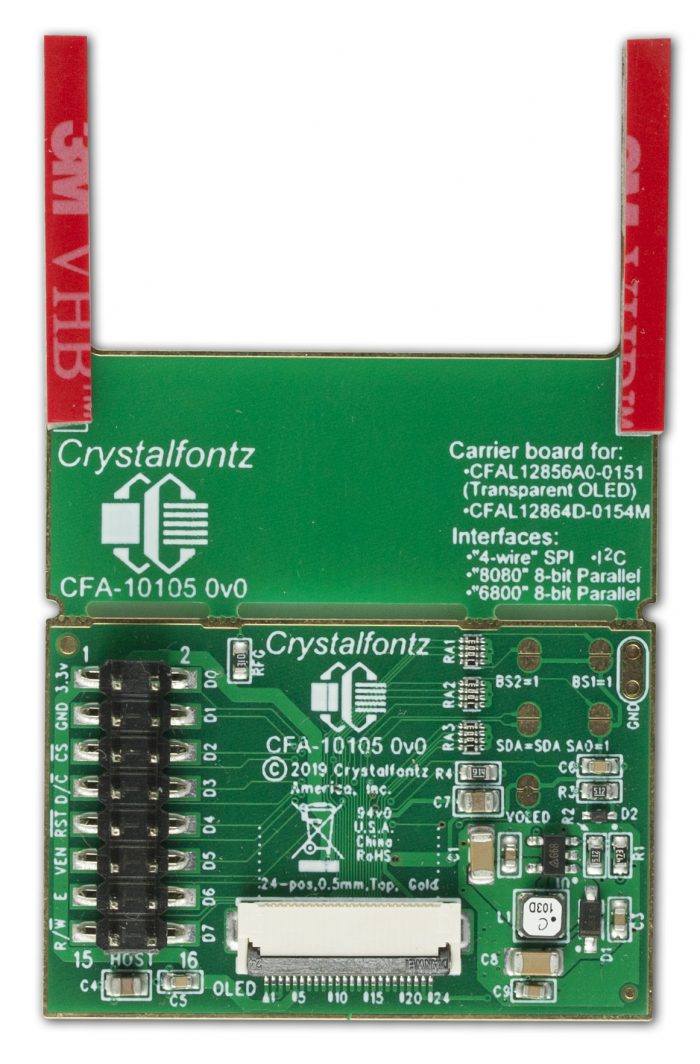
Front of the CFA10105, 16-pin header and ZIF connector 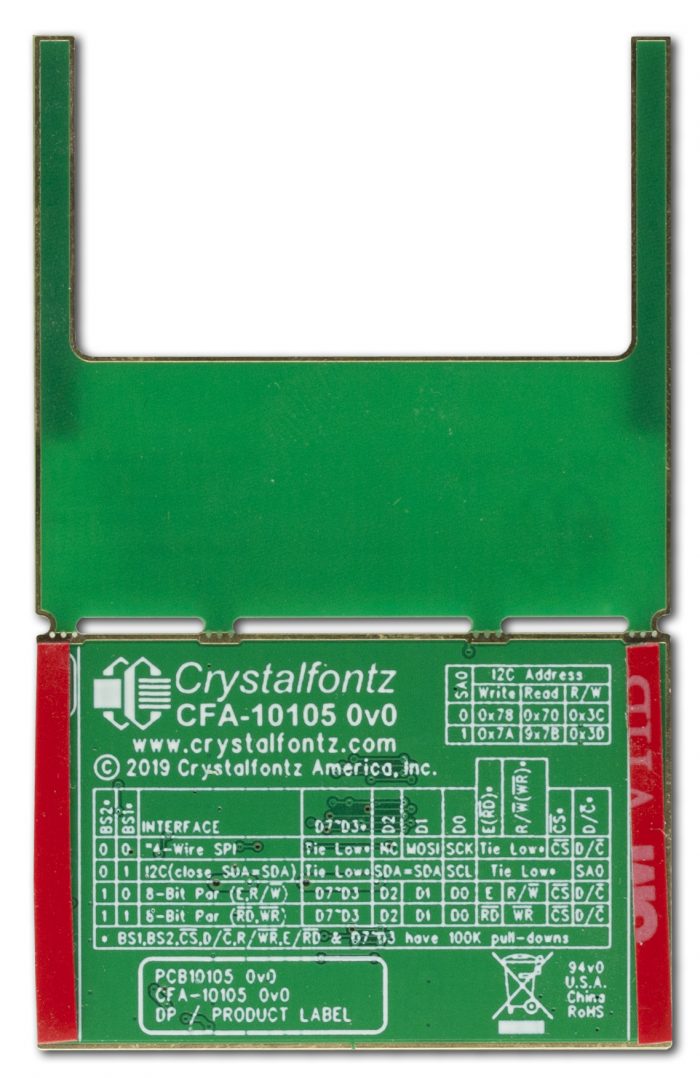
Back: silkscreen of the CFA10105 with interface and connection details
In this guide, we’re going to connect using the SPI interface. The CFA10105 ships with both the BS1 and BS2 jumpers open, which makes the “default” interface SPI. Let us know if you want a guide for a different interface!
STEP 1: Ensure the voltage selection switch on the Seeeduino is set to 3v3. Using 5v can permanently damage your display.
STEP 2: Wire it up! Using the table below, connect the CFA-10105 to the Seeeduino using the headers and jumper cables.
| CFA-10105 | Color | Arduino | Function |
| 3.3V | Red | 3V3 | Power |
| GND | Black | GND | Ground |
| CS | Purple | D8 | Chip Select |
| D/C | Brown | A0 | Data/Command |
| RST | Grey | D9 | Reset |
| D0 | Green | D13 | SCK, clock |
| D1 | Blue | D11 | MOSI, Data |
| D2, VEN, E, R/W | N/A | NC | Not connected |
| D3-D7 | Not shown | Pull High |

STEP 3: Connect your Seeeduino to your computer using the USB cable and load your code!
Further Information
See the Crystalfontz website for further information including full product datasheets and programming examples:
https://www.crystalfontz.com/product/cfal12864d0154mw-128×64-white-graphic-oled
https://www.crystalfontz.com/product/cfal12864d0154my-128×64-yellow-graphic-oled-154
https://www.crystalfontz.com/product/cfal12856a00151b-128×56-transparent-oled-screen
www.crystalfontz.com/product/CFA-10105
Contact Us
If you have any questions, we can be reached at support@crystalfontz.com, we also provide chat and telephone support Monday through Friday during our open hours.
We love to hear about your projects! Find us around the web (YouTube, Facebook, Instagram, LinkedIn, Twitter, Forum) and let us know what you’re working on.

Kelsey is an engineer at Crystalfontz. She graduated from Gonzaga University with a BS in Electrical Engineering. Kelsey’s roles at Crystalfontz include customer support, documentation, product demonstrations, and design.
What our customers say about Kelsey:
“As a new user to the world of LCD electronics, Kelsey has been a Godsend in providing the hand-holding I needed to get my project up and running despite my own efforts at fouling things up! :-)” – Owen M
“Kelsey got me through changing code for a new LCD in only two short emails.” – Phillip V
“The agent that I talked with (Kelsey), is technically sound and she knows what she is doing. The support is what made my job easier to get started with the different display technologies. Thank you!” – Vatsal S